Adding your sitemap to Google Search Console makes it easier for search engines to find your site. This free tool ensures all your pages are indexed properly. By submitting a google search console sitemap, you keep your content visible to users.

The steps to how to add sitemap in google search console are quick but save a lot of time later. It helps search bots find new content, fixes crawl errors, and increases your site’s online presence. Every website owner should do this to boost traffic and rankings.
Key Takeaways
- Submit your sitemap to help Google index all pages
- Improves search engine visibility and rankings
- Prevents pages from being overlooked by search crawlers
- Easy process with long-term SEO benefits
- Essential for maintaining accurate search engine data
Overview of Google Search Console
Google Search Console is a free tool for website owners to monitor and improve their search engine performance. It gives insights into how Google interacts with your site. It’s useful for everyone, from small business owners to content creators.
This platform makes it easy to track important metrics. You can see how your site appears in search results, where your traffic comes from, and find crawl errors.
What is Google Search Console?
It’s like a dashboard for your online presence. It finds problems like broken links or mobile issues before they affect users. By looking at crawl reports and indexing data, you can make sure search engines find and rank your content right.
This tool also shows you which keywords bring in traffic. This helps you improve your SEO strategies.
Key Benefits for Webmasters
- Issue detection: Instant alerts about technical errors affecting site health.
- Performance tracking: Compare keyword rankings and traffic trends over time.
- Security alerts: Warns of hacked pages or suspicious activities.
Every feature helps users keep and grow their online presence. It’s key for fixing crawl errors and optimizing content for search engines. It’s a must-have for any serious website owner.
Getting Started: Accessing Your Google Search Console Account
To start using Google Search Console, first, log in. Visit Google Search Console’s homepage and sign in with your Google account. If you don’t have one, create a new account with your email address.
- Go to google search console login and enter your credentials.
- After logging in, add your website by entering its URL and verifying ownership through methods like HTML tags or Google Analytics.

Pro tip: Always use the same Google account for all website-related tasks to maintain consistent access. For team collaboration, add multiple users via the “Users” tab under your site’s settings.
| Account Type | Access Level |
|---|---|
| Owner | Full control over all features |
| Manager | Edit settings and view data |
| Viewer | Read-only access to reports |
If you encounter login issues, check browser cookies or try incognito mode. Regular google search console login sessions help monitor real-time crawl data and fix errors promptly. Keep your verification methods updated to avoid access disruptions.
The Role of Sitemaps in SEO
Sitemaps are key for SEO, helping search engines find and index your content. By using them with how to use Google Search Console, you help search engines like Google understand your site. This makes sure they focus on the most important pages.
Understanding Sitemaps
A sitemap is a list of your website’s pages, often in XML format. It has details like URLs, update dates, and page priorities. It’s like a roadmap for search engines:
- Highlights pages that might be hard to find
- Flags frequently updated content
- Shows hierarchy and importance of pages

How They Improve Website Visibility
When you submit your sitemap via how to use Google Search Console, search engines crawl your site better. This brings several benefits:
- Quicker discovery of new or updated pages
- Better recognition of site organization
- Increased likelihood of pages appearing in search results
Properly submitting sitemaps through Google Search Console makes your content look relevant and up-to-date. This boosts your organic reach.
Step-by-Step: How to Add Sitemap in Google Search Console
Adding your sitemap to Google Search Console is easy and quick. If you’re wondering, “Is Google Search Console free?” the answer is yes—it’s free to use. Let’s go through the steps together.

Preparing Your Sitemap for Submission
Before you submit, make sure your sitemap meets Google’s standards. Here’s what to check:
- Use tools like XML Sitemap Validator to find any errors.
- Make sure your sitemap is in XML format and includes all important pages.
- Check if your sitemap URL works by visiting it in a browser.
Navigating the Submission Process
Now, let’s get started:
- Log in to your Google account and go to Google Search Console.
- Select your website from the list or add it if you haven’t verified it yet.
- Click on Sitemaps in the left menu, then Add/Test Sitemap.
- Enter your sitemap’s URL and click Submit. Google will check it in a few hours.
After you submit, use the Live Test tool to see if Google can find your sitemap. Remember, Google Search Console is free. So, use all its features to help your site get more seen.
Website Verification in Google Search Console
Before you start with SEO tools or sitemap submissions, google search console verification is essential. It confirms you own the site. It also makes sure only authorized users can manage it.
There are three main ways to verify ownership:
- HTML tag: Add a unique meta tag to your website’s code
- Google Analytics link: If already installed, connect via existing account
- Domain provider: Verify through your hosting service

After verifying, you’ll see “Ownership verified” in your account. Need to switch methods? Go to “Settings” to update options anytime. Pro tip: Keep verification records safe—they’re key for re-adding users or troubleshooting.
Having trouble? Check DNS records for typos or wait 24-48 hours for changes to take effect. If you’re stuck, Google’s help center has step-by-step guides for each method. Remember: Proper google search console verification unlocks all tools. These tools help monitor performance and fix crawl errors.
Monitoring Crawl Reports and API Usage
Google Search Console crawl reports help you see how search engines interact with your site. They show important details about crawl errors, indexing, and performance trends. Checking these regularly helps fix problems before they harm your rankings.
Interpreting Crawl Report Data
Crawl reports point out errors like 404s or server issues. Look for patterns in URL inspection or the Crawl Stats section. Here’s what to focus on:
- Errors: Fix broken links or blocked pages.
- Warnings: Address minor issues like missing meta descriptions.
- Crawl coverage: Ensure all key pages are accessible to bots.

Leveraging the Google Search Console API
The API is great for advanced users. It automates data retrieval. Use it to:
- Download crawl error reports programmatically.
- Integrate with analytics platforms for real-time alerts.
- Track performance metrics over time with custom dashboards.
Using crawl reports with API tools helps you stay on top of SEO challenges. Regular monitoring keeps your site optimized for search engines and users.
Google Search Console vs Google Analytics
Both Google Search Console and Google Analytics track website performance. But they have different focuses. Here’s how they differ:

- Search Console: Tracks search engine interactions. It shows how Google crawls your site, highlights crawl errors, and reveals which search queries lead users to your pages.
- Analytics: Measures user behavior after they arrive. It tracks visits, page views, and audience demographics like location or device usage.
Use Google Search Console to fix technical SEO issues like broken links or missing meta tags. For example, it alerts you if Google can’t index new content. On the other hand, Google Analytics helps understand visitor actions—like how long they stay or which pages they leave from.
Together, they form a complete picture: Search Console ensures your site is findable, while Analytics shows if visitors engage once they arrive. Pair both tools to improve rankings and user experience.
Troubleshooting Common Sitemap Issues in Google Search Console
Managing sitemaps in Google Search Console can be tricky. You might face soft 404 errors and verification problems. Here’s how to fix them fast.
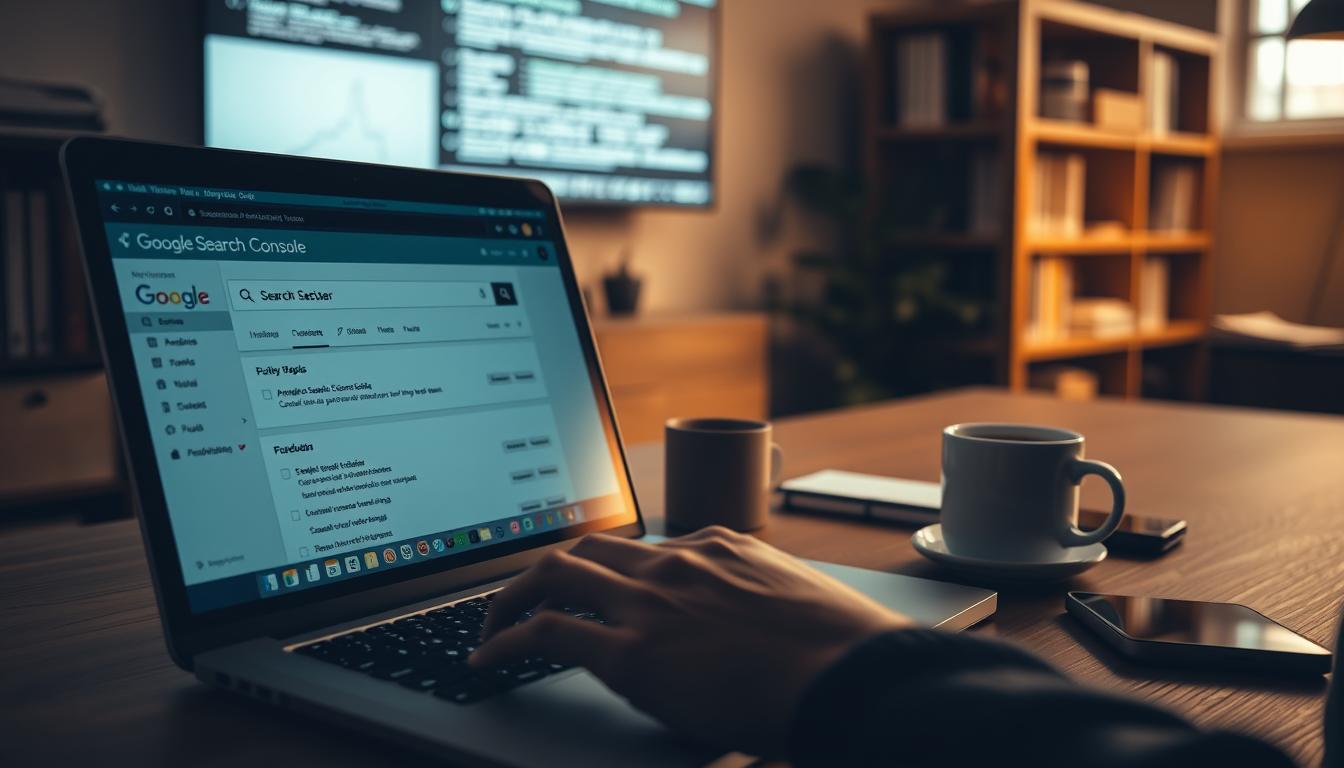
Identifying Soft 404 Errors
Soft 404 errors happen when pages seem to work but don’t. They fool search engines into thinking pages are good when they’re not. To spot them:
- Look at the Crawl > Crawl Errors report in GSC.
- Use tools like Screaming Frog to find empty pages.
- Update or redirect empty pages to keep your site’s ranking up.
Resolving Verification Challenges
Proving you own your site can be tough. If GSC says no, try these:
- Verify via DNS by adding a TXT record through your domain provider.
- Upload a fresh HTML verification file to your site’s root directory.
- Double-check meta tag codes for typos during manual setup.
“Soft 404 errors waste crawl budget and confuse search engines,” warns Google’s Webmaster Guidelines. “Prioritize fixing these to improve indexing efficiency.”
Regular checks in GSC can catch these problems early. Update your sitemaps as your site changes to keep SEO strong.
Enhancing Visibility with Google Search Console Tools
Every tool in Google Search Console aims to boost your site’s performance. Start by checking out the Google Search Console logo interface. Here, tools like the Coverage Report and URL Inspection show crawl errors or indexing issues. Fixing these can quickly improve your site’s search visibility.

- Crawl Stats: Track bot activity to ensure pages are discovered.
- Performance Reports: See which queries drive traffic and refine content.
- Safety Issues: Address malware warnings to protect site rankings.
Regular checks via the Google Search Console logo dashboard help spot trends. For example, the Links Report reveals backlinks, letting you build stronger partnerships. Use the mobile-friendly test tool to optimize layouts for mobile users.
Pro tip: Set up email alerts for critical updates. Small fixes here can lead to big gains in search rankings. Explore every tab under the Google Search Console logo menu—each tool works together to keep your site visible and competitive.
Tips and Best Practices for Using Google Search Console Effectively
Mastering Google Search Console is more than just setting it up. It’s about using smart strategies like updating your sitemap regularly and keeping an eye on your data. Knowing the difference between Google Analytics and Google Search Console helps you use both tools to their best.
Optimizing Your Sitemap and Site Structure
Updating your XML sitemap regularly helps search engines find new content. Here’s how to do it:
- Submit fresh sitemaps every time you add pages.
- Check the “Coverage” report to fix crawl errors.
- Organize URLs logically to improve indexing.
Keeping Your Data Current
Outdated data can mean missed chances. Here’s what to do:
- Review core web vitals and crawl stats weekly.
- Set alerts for critical issues like manual actions.
- Compare GSC’s search performance with Analytics’ traffic trends to spot gaps.
Pairing Google Search Console with Analytics uncovers how SEO changes impact real traffic. Track both rankings and user behavior for balanced insights.
Keeping a clear view of your site’s health is key. It means balancing proactive checks with understanding the difference between Google Analytics and Google Search Console. Use GSC for search engine interaction and Analytics for visitor behavior—each tool has its own role in your SEO toolkit.
Advanced Features and Customizations in Google Search Console
Discover more with the Google Search Console API. It helps you get data automatically and make custom dashboards. This way, you can track your website’s performance easily. Developers can also add real-time metrics to their systems, saving a lot of time.
| Feature | Use Case |
|---|---|
| API Data Export | Automate monthly crawl error reports |
| Custom Alerts | Set up notifications for critical indexing issues |
| Programmatic Sitemap Management | Batch process sitemap submissions |
- Export raw data to Google Sheets or Excel for advanced analysis
- Build automated workflows using scripting languages like Python
- Monitor performance trends across multiple websites simultaneously
Pro tip: Use the Google Search Console API with Google Analytics for deeper insights. Check the official documentation for API authentication steps and query examples. These tools help teams make quicker, data-driven decisions than manual methods.
Conclusion
Knowing what Google Search Console does is key for webmasters. It helps them track their site’s performance and improve its ranking. By adding your sitemap, you’ve made a big step towards better visibility in search results.
Regularly checking Google Search Console lets you find and fix crawl errors. You can also analyze traffic patterns. These tools are not just for experts. They’re for every site owner to use.
Start by verifying your site and submitting your sitemap. Then, use the dashboard to find and fix problems. Tools like crawl reports and the API help you track your progress over time.
Don’t forget to check your settings often. Small changes to your sitemap or site structure can make a big difference. They can help search engines find and rank your content better.
Google Search Console is your go-to for fixing broken links and testing mobile usability. Keep it open during routine maintenance. Its real-time data keeps you updated on your site’s health.
With regular use, these features become habits. They help improve your site’s SEO success over time.
FAQ
What is Google Search Console?
Google Search Console is a free tool from Google. It helps webmasters keep their site in good shape in Google Search. It offers tools and reports to see how your site is doing and how to make it better.
Is Google Search Console free to use?
Yes, Google Search Console is free! Anyone with a website can sign up and use it to improve their site’s search visibility.
How do I add my sitemap in Google Search Console?
To add your sitemap, log into Google Search Console, pick your website, and go to the “Sitemaps” section. Enter your sitemap URL and click “Submit” to let Google find it.
How does Google Search Console help with SEO?
Google Search Console boosts SEO by letting you manage your sitemap and track site performance. It also helps find issues like 404 errors. This info helps you make your site better for search queries.
What does the Google Search Console API do?
The Google Search Console API lets developers automate tasks. This includes managing site performance, indexing, and sitemaps. It helps users create custom apps and integrate Search Console into their work.
What are soft 404 errors in Google Search Console?
Soft 404 errors happen when a page says it’s not found but doesn’t show a 404 HTTP status code. Google Search Console finds these errors so you can fix them.
What’s the difference between Google Search Console and Google Analytics?
Google Search Console focuses on your site’s search performance. Google Analytics looks at user behavior and site traffic. Together, they give a full view of your site’s performance.
How do I verify my website in Google Search Console?
To verify your website, log into Google Search Console, choose your property, and pick a verification method. Follow the instructions, and once verified, you can use all Google Search Console features.
What are crawl reports in Google Search Console?
Crawl reports in Google Search Console show how Googlebot interacts with your site. They highlight errors, indexed pages, and search performance. This helps optimize your site for search engines.
How do I keep my Google Search Console data current?
Keep your data current by regularly checking your Google Search Console account. Look for updates on indexing, errors, and sitemap changes. Reviewing performance metrics ensures your site stays optimized.
How do I use Google Search Console effectively?
Use Google Search Console by monitoring your site’s health. Review crawl reports, submit updated sitemaps, and optimize content. Fix any issues that come up. Regular use will improve your website’s performance.
